
This is a simple how to guide on pairing your iPhone with your Ford vehicle that's equipped with Microsoft SYNC®. We will be guiding you through how to pair your phone to all of the four different SYNC interfaces: SYNC, SYNC with Navigation, MyFord and MyFord Touch. We'll also include additional articles explaining how to pair Android and BlackBerry devices to SYNC, so stay tuned.
Your Vehicle Says "Connecting…"
If your vehicle displays the "Connecting…" message whenever the phone button is pressed you'll want to cancel it by pressing the "OK" button. This message is indicating that the vehicle is trying to connect to a previously paired device. Once it's canceled you'll want to use the Seek or Arrow buttons to locate "Add Bluetooth Device" on the screen. Once there press "OK" and "Find SYNC" will be displayed, press "OK" one more time. You'll now see a 6-digit PIN displayed on the vehicles screen. You can now proceed to the Pairing Up Your iPhone instructions below.
SYNC
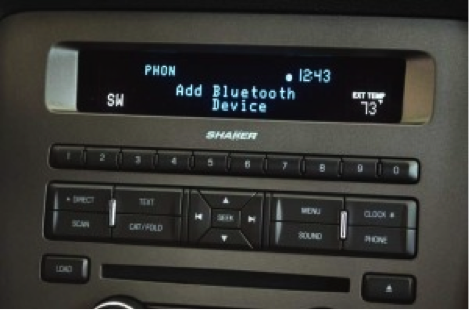
- Once you're in your vehicle you will need to press the "Phone" button either the steering wheel or on the center console.
- When you are in the Phone Menu you will need to use the Seek or Tune Knob to navigate and find "System Settings"and Press the "OK" button.
- You'll then want to press "OK" when you see "Bluetooth Devices".
- Once there you'll need to locate "Add Bluetooth Devices" and press "OK". You'll then press "OK" when "Find SYNC" is displayed.
- When you see the 6-digit PIN being displayed on the vehicle screen you can proceed to the Pairing Up Your iPhone instructions below.
SYNC with Navigation
When working with the SYNC w/ Navigation interface all you need to do is simply press the "Phone" button to get into the Phone Menu. You'll then select "Settings" located on the screen. Once here you will select the "Add" button and a 6-digit PIN will then be displayed on the screen. Proceed to the Pairing Up Your iPhone instructions below to finalize the pairing process.
MyFord

The MyFord interface is similar to the SYNC interface when it comes the the menu layout
- Press the "Phone" button located on the center console.
- Use the Arrow buttons to navigate the menu till you find "System Settings" and press "OK".
- Locate "Bluetooth Devices" and press "OK".
- You'll then want to select "Add Bluetooth Devices" by pressing "OK" and then press "OK" again when "Find SYNC" is displayed on the screen.
- The 6-digit PIN will now be shown and you can proceed to the Pairing Up Your iPhone instructions below.
MyFord Touch
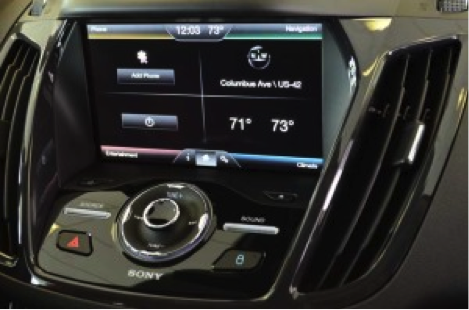
- To access the Phone Menu you'll want to press the top left corner of the screen where it says "Phone".
- Once in the Phone Menu press the "Settings" button located toward the bottom of the screen.
- You'll then want to press "Bluetooth Devices" to access the Bluetooth Menu.
- From here you can delete any unwanted phone by selecting it and pressing the "Delete" button found on the right hand menu.
- To add a new device you can simply press the "Add Device" button and the 6-digit PIN will be displayed on the screen.
Pairing Up Your iPhone
Make sure you have the 6-digit PIN displayed on your vehicles screen before proceeding with the pairing instructions.
Locate your Settings app and click it.
Select "Bluetooth".
Your device will automatically search for SYNC. Once you see SYNC select it and enter in the PIN displayed; then click the "Pair" button in the upper right of the screen.
How to Pair Your iPhone To SYNC [Video]